HDRP Setup
Do you need a HDRP version of the APK?
Importing Notes & Troubleshooting
Tag & Layer Setup
LAYER NOTE: If you can place these on the corresponding User Layers (As below) it is easier for setup, as Unity will automatically place them in the correct places so the below information might not be all relevant to you. (It's worth checking through just in case)
IF NOT added to these layers check the sections below on Checking Prefabs (See side bar) - Just to confirm all appropriate layers are added and no issues arise.
TextMeshPro Required
DontDestroyOnLoad yellow warning
Other Issues? Contact Me!
📧Contact Me(Please Read) Important Import Suggestions
Import into a fresh project rather than a working project (To avoid issues or conflicts)
Always keep a backup of your working project BEFORE importing ANY assets
In the Import Unity Package dialog box that appears when you first click to import the asset (It will show all the folder structure in a last)
Choose the first Next button which will lead to the Project Settings
UNTICK the project settings folder (None of the items will be ticked at this point)
Select the Import button to start the new import
Step 1 - Errors & FIxes On Import (HDRP)
Step 2 - APK Startup WIndow
Open APK help window for easy links and advice: APK > Tools > Adventure Kit Support Hub
Step 3 - Open the Demo Scene
We'll open the demo scene so we can get the basics setup to be used, follow steps below
Step 4 - Upgrading Materials
EVERYTHING IS PINK?!??!! All materials will need updating so please navigate to:
Step 5 - Creating Tags & Layers
Select any GameObject in the Hierarchy and then create tags and layers in the top right of the inspector (Some or all tags may already be created)
LAYER NOTE: If you can place these on the corresponding User Layers (As below) it is easier for setup, as Unity will automatically place them in the correct places so the below information might not be all relevant to you. (It's worth checking through just in case)
IF NOT added to these layers check the sections below on Checking Prefabs (See side bar) - Just to confirm all appropriate layers are added and no issues arise.
Step 6 - Creating New Post Processing
We'll be creating a new Post Processing volume for URP so we can use it in the system
UPDATE HERE! FOCUS MODE SHOULD BE MANUAL
Step 7 - Editing The Disable Manager
We need to edit the disable manager to make sure we disable any blurs when we don't need them either when examining or otherwise
Step 8 - Setting Up Main Camera
We need to make sure we setup camera stacking for additional examination rendering and appropriate layers for culling objects away, for best optimisation
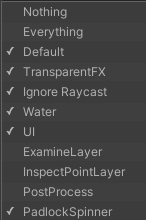

Step 9 - Examine Camera
We'll Look at the examine camera now, to make sure we have everything setup for examining with this camera
Step 10 - Checking Prefabs
We just need to check we have the correct layers on the padlock spinners or they won't be detected properly
Step 11 - Check Examination Objects
We just need to check examine objects have the correct layers on their inspect points (So they render correctly)

Step 12 - Add the Entire Scene Prefab
Step 13 - Enable Legacy Input System (If required)
We'll need to enable the legacy system if you're using Unity 6+ and it isn't enabled by default
NOTE: New input system support is coming in v1.8
Others Issues? Contact Me!
📧Contact MeLast updated